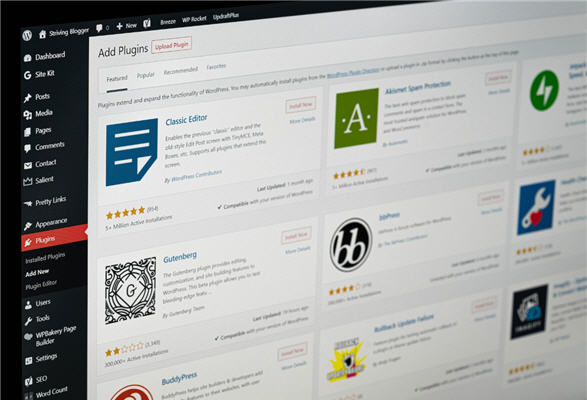oEmbed is a protocol that allows you to easily embed dynamic content (videos, images, tweets…) from different websites into any other site, by simply providing a URL.
Streamlike supports oEmbed since version 5.53.
To learn more about the oEmbed protocol: https://oembed.com
oEmbed in WordPress
Version 5 of WordPress introduced the excellent “Gutenberg” content editor.
This editor allows the composition of content by means of different types of blocks, including an “Embedded content” type, which allows, thanks to oEmbed, to present in a page a content coming from another site simply by pasting its URL.
By default, this block allows you to use content from a large number of popular providers (see details here: https://wordpress.org/documentation/article/embeds).
Streamlike is not part of these approved third party contents by default, but it will be enough to declare it to allow the use of Streamlike URLs in the “Embedded content” blocks.
Declaring Streamlike as an oEmbed provider in WordPress
Streamlike provides a plugin that allows WordPress to embed its content using oEmbed.
To do this, go to the Streamlike oEmbed plugin page on wordpress.org: https://wordpress.org/plugins/oembed-streamlike
Install the module in the usual way ( https://wpmarmite.com/installer-plugin-wordpress ). No settings are required for this plugin.
Embedding Streamlike media in a WordPress post
When creating or editing a post, add an “Embedded Content” block to its content:

When this block is added, a settings window opens, allowing to paste a URL :
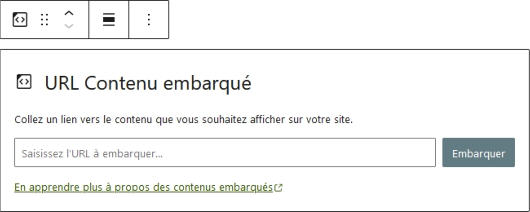
Simply paste the URL of the Streamlike media in this field, and validate by clicking on “Embed”. The URL is processed and WordPress directly retrieves the Streamlike player to integrate it into the post:
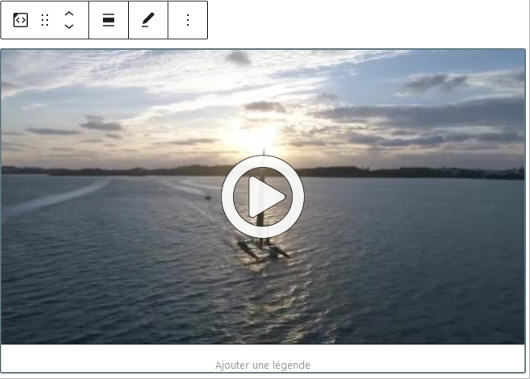
You can then add a caption or apply the standard formatting settings for all blocks in the wordpress editor.
How to get the Streamlike media URL ?
The url of the Streamlike media is of the form https://cdn.streamlike.com/play?med_id=<media_id>
The media ID can be copied directly from the Streamlike console’s “Media” view by hovering over the media thumbnail and clicking on the icon in the lower right corner:
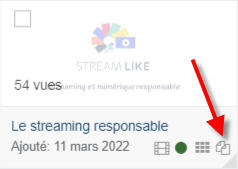
Of course, you will also find this ID in the media form.